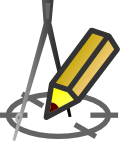DATA IMPORT FROM TEXT FILES
Importing data from text files
In the Drafter, you can import some junctions data from a text type file (.txt, .csv files etc.). To do this, choose from main window menu: Project > Import... and select a proper file to import data from.
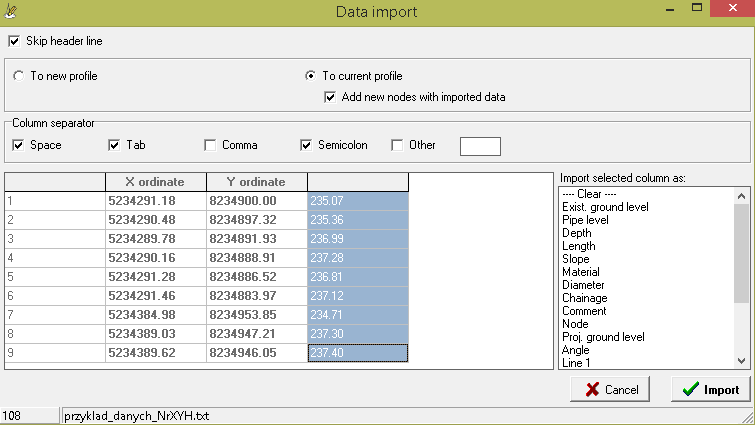
Next you have to define if the data will be imported to a current profile or to a new one. If you choose import to the current one and check Add new nodes with imported data option, the Drafter will add new junctions and assign imported data to them. If you do not check that option, data will be imported into already existing junctions, overwriting the data in them.
In the Column separator groupbox, specify what character is used to separate the data on each line of the text file.
Under the above group of options there is a table containing a preview of the first few lines of the selected file, including the settings you have made. If the first line of the table shows headers of data to be imported, it is advisable to check the Skip header line option. This will prevent headers from being imported.
After selecting a data column, you must indicate as which data it is to be imported. This is done by double-clicking with the left mouse button on the list of data types Import selected column as, located on the right side of the table. The first item in the list named ---- Clear ---- allows to delete a previously defined assignment. The assigned columns have a specific title, and the values in them are written in bold. Only columns assigned to data types from the above list will be imported.
The number to the left of the status bar at the bottom of the window determines the number of lines that will be imported.
When you are importing a pipe ordinate, the ordinate of the bottom of the pipe is imported.