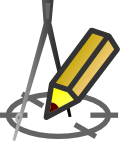WORKING WITH PROJECTS
Saving and opening existing projects
You can save your project by pressing the  button, which can be found on the toolbar of the main window of program.
To load an already existing project just press the
button, which can be found on the toolbar of the main window of program.
To load an already existing project just press the  button and choose the file. You can also press the arrow on the right, and choose from four recently used projects.
button and choose the file. You can also press the arrow on the right, and choose from four recently used projects.
In case of moving .kre files between different PC's, remember to make sure that version of the Drafter is the same on both of them. Otherwise, some data from a newer file can be lost and will not be visible on older version. You can check a version of the program by choosing from menu Help > About
WARNING! Every time you press the Preview, Print or Stats buttons "rysunek.dxf" file will be saved in the folder where the Drafter is installed. This file contains last generated drawing. In case of problems with functioning of button Open and edit drawing in the CAD program  you can open that file directly in CAD program that you use. It is not recommended to work on the "rysunek.dxf" file in Drafter and CAD program at the same time.
you can open that file directly in CAD program that you use. It is not recommended to work on the "rysunek.dxf" file in Drafter and CAD program at the same time.
Correct functioning of the button Editing of project made with CAD program depends on assigning the .dxf extension in the Windows system to the app which such files are meant to be opened in. For pressing the button bring the desired effect (opening the CAD app and generated expected drawing in it), a program that reads .dxf files must be installed on the computer. However, that program has to be set as a default app opening .dxf files. Most of programs using .dxf extension make themselves a default one during the installation process. If it did not happen then, you can do it by clicking on .dxf file with your right mouse button, then "open with" and choose your CAD app from the list of apps. Remember to check the "Always use this app to open .dxf files" option.