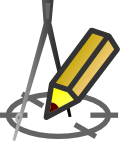WORKING WITH TEMPLATES
Working with templates
Menu: Tools > Templates
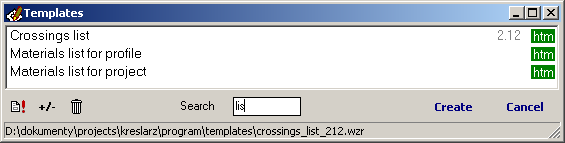 Content of generated documents is drawn from a template placed in a subdirectory "templates". To edit the template press Template edit button placed in Templates window. Template file has WZR extension. Its content can also be modified in any text editor (e.g.: Notepad).
Content of generated documents is drawn from a template placed in a subdirectory "templates". To edit the template press Template edit button placed in Templates window. Template file has WZR extension. Its content can also be modified in any text editor (e.g.: Notepad).
Warning! Modification of the template involves the appearance of change generated in the future, documents that are based on the template. It is advisable to save the modified template with a different name to the original, as template files are overwritten during program updates.
Lesser-used templates can be hidden by pressing the +/- button. Hidden templates, you can see by pressing the button with the image of the trash. Restoring the hidden template is held by analogy as hidding.
With the program among others templates are being delivered: specification of Data table, materials specification, profile statistics. Example prints using them can be viewed on the website in the Screenshots section.
You can create your own document template that uses customer data (e.g. request to the office, technical description, imprint to the envelope, any protocols, etc.). To do this, create a file of any name and WZR extension (eg test.wzr) and open it in a text editor (e.g. Notepad). Template must include a heading and actual content of the document. When you create a new template must be placed in a "templates" subdirectory. It is best to start learning how to work with variables by reviewing the template files supplied with the Drafter in a text editor (WZR files in the "templates" directory).
Template header sample:
<TITLE>Profile statistics</TITLE>
<FONT_SIZE>12</FONT_SIZE>
<FONT_NAME>Tahoma</FONT_NAME>
<TYPE>htm<TYPE>
</HEADER>
Where:
--------------
TITLE: The title of the template, which appears in the drop-down list of templates
FONT_SIZE: The font size for a given template
FONT_NAME: Font name for the template
TYPE: Document type (htm - allows text formatting, placement of tables, but it is difficult for edit; txt - have fewer opportunities generated document formatting, but readily undergo editing).
To put the data in the created document, you must use the variables. They can be inserted anywhere in a document containing plain, non-variable text.
Current version:4.20