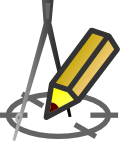PRINTING
Printing
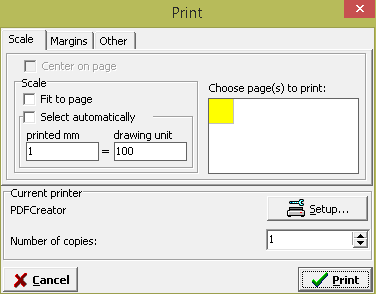 If the automatically generated profile does not require further modifications in the CAD application you can print it by clicking the button with the printer or by choosing in menu Project > Print ....
If the automatically generated profile does not require further modifications in the CAD application you can print it by clicking the button with the printer or by choosing in menu Project > Print ....
In the window that appears on the tab Scale need to decide on the scale of the print giving the ratio of output to the amount of millimeters adopted drawing entities. Optimal choice can be made automatically by selecting Select automatically.
If the printed image has to fit on one page, select Fit to page. Then the program selects the same scale so that the drawing is best suited to your page. If Fit to page checkbox is checked you can center the drawing on the printed page by selecting Center on page.
On the right side of the window you can select pages to be printed. Each grid corresponds to one printed page for the currently selected paper size. By clicking on individual boxes or mark them for printing. Will be printed only in yellow boxes marked. The program shall appoint the necessary number of sheets of paper (squares) for the profile. The user may try to change the number of pages by changing the margins settings or choose a different paper size by pressing the Printer Setup (next to Print).
In addition, in the Number of copies field you can specify how many copies the printout will be made. The default value is 1.
Current version:4.20