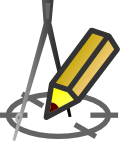AVAILABLE OBJECTS
Available objects
| Object | Example | Description | ParametersF3 |
|---|---|---|---|
| clears the cell contents | - | ||
| manhole | 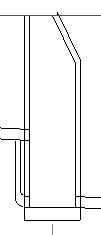 |
Inserts the manhole selected in the Objects window | Description in Manholes section. |
| tank | 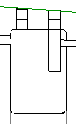 |
inserts a "tank" object into the profile, e.g. a septic tank, sewage treatment plant, grease or hydrocarbon separator, liquid gas tank, etc. The selection must be made more specific by selecting a particular device in the Objects window. The program automatically inserts the appropriate tank length into the Data table. | Description in a Tanks section. |
| damper |  |
inserts a damper symbol. | - |
| valve |  |
inserts a valve symbol. | - |
| transition |  |
inserts a transition symbol between sections of different diameters and/or pipe materials. | - |
| street water pump | 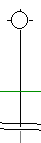 |
inserts the symbol for a street water pump. | - |
| deaerator |  |
inserts the symbol for the deareating device. | - |
| drain valve | 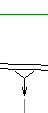 |
inserts a symbol for drain valve. | - |
| ground hydrant | 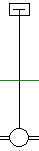 |
inserts symbol for ground hydrant. | - diameter (default value: 80 mm) - whether on a branch (default value: no) |
| underground hydrant |  |
inserts symbol for underground hydrant. | - diameter (default value: 80 mm) - whether on a branch (default value: no) |
| Pipe tee (T-connection) |  |
inserts a branch symbol. | - network diameter (default value: pipeline diameter) - ordinate of the network axis (default value: pipeline ordinate) |
| clamp saddle with a valve | 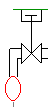 |
inserts a pipeline symbol (circle) and a gate valve symbol next to it. | - network diameter (default value: pipeline diameter) - ordinate of the network axis (default value: ordinate of the pipeline) - whether the gate valve on the right side (default value: no) - height of the vertical section of the clamp saddle (default value: 0 m) |
| pipe junction |  |
inserts a circle on the designed pipeline. | - network diameter (default value: pipeline diameter) - ordinate of the network axis (default value: pipeline ordinate) |
| building | 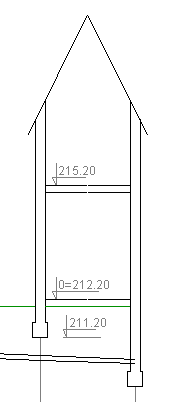 |
inserts the outline of building foundation with ceilings and roof (depending on settings). | Description in Building section |
| ditch/slope | 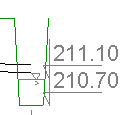 |
inserts, depending on user settings, a ditch or a slope (road). | Description in Ditch section |
| gas box |  |
inserts a gas box. | - |
| gas box on the wall | 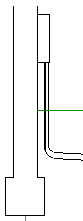 |
inserts a gas box on the wall of building. | Description in Building section |
| water meter set | 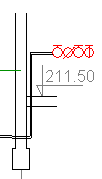 |
inserts the symbols of the fittings that make up the water meter set into the profile. They are placed behind the wall outline (inside the building). | Description in Building section |
| gutter | 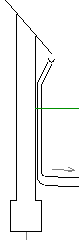 |
inserts the outline of the building's foundation into the profile, along with a vertical section of gutter run alongside it, connecting to the designed pipeline. | Description in Building section |
| reservoir | 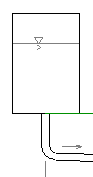 |
inserts a symbolically marked above-ground water reservoir into the profile. This object is intended for use especially in profiles from which data will be exported for further analysis in Epanet. | - |
| stack | 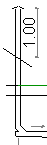 |
inserts a waste/vent stack pipe into the profile with connection to horizontal branch of building main drain. | Description in Stack section |
| inspection / water meter | This object type was left in for compatibility with older versions of Drafter. Instead, it is recommended to use the "manhole" object, which has much greater configuration capabilities. | - |
How to navigate the drop-down list Objects using the keyboard.
After hovering (with the keyboard cursor) in the Data table over the "Object" column, press the Enter key, and then using the cursor up and cursor down keys, select the object category, e.g.: "other..." and press the Enter key. After that, the drop-down list will disappear and the object selection should be refined in the Objects window that appears. The first item in the category list is an empty item. It allows you to remove an already existing object from a node.
Inserting objects to Data table is also possible from main menu by choosing Insert object.
Decription of Objects window.
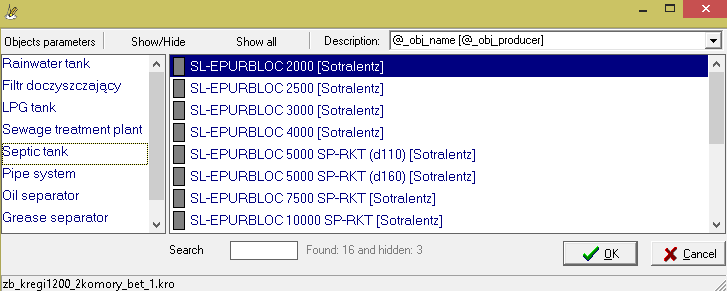
Buttons definitions:
- Object parameters
- display detailed parameters of chosen object,
- Show/hide
- press to hide rarely used objects or show earlier hidden (after click Show all button),
- Show all
- add to list also hidden objects (marked as red),
- Description
- In the text field Description you can specify filter pattern using variables:
- @_obj_name
- object's name,
- @_obj_description
- object's description,
- @_obj_producer
- object's producer name,
- @_obj_idx
- catalog index,
- @_obj_date
- date,
- @_obj_material
- material.
For most objects inserted into the Data table, you can modify their characteristic parameters by invoking the Parameters dialog box using the F3 key or the menu: Node > Object Parameters. For most categories, you can add objects to the program database yourself. Once added once, an object is available for quick use in projects. The method for adding objects is described in the Object Parameters section.