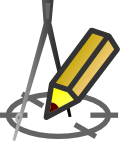DATA TABLE - SHORTCUTS
Rules for entering data into a table- keyboard shortcuts
Table navigation:
Cursors - move to the next cell;Home - activates the first cell in the current node;
End - activates the last cell in the current node;
Ctrl+Home - activates the first cell in the table;
Ctrl+End - activates the last cell in the table;
Data editing:
F2 - goes to edit cell;F3 - opens the window for editing object parameters (if any is inserted in the node);
Insert - inserts a new node (row) above the currently selected node;
Delete - deletes the currently selected node;
Cursor down ↓ - if the last node is currently selected, adds a new one at the end of the table;
Shift+Cursor down ↓ - copies the contents of the selected cell to the cell below;
Shift+Cursor up ↑ - copies the contents of the selected cell to the cell above;
Shift+Alt+Cursor down ↓ - copies the current node's data to the next node;
Shift+Alt+Cursor up ↑ - copies the current node's data to the previous node;
Ctrl+C - copies the selected cell to the clipboard;
Ctrl+V - pastes the clipboard contents to the selected cell;
Ctrl+Shift+C - copies data from the selected node to the clipboard;
Ctrl+Shift+V - pastes the clipboard contents to the selected node;
Ctrl+Z - undoes the last action;
Ctrl+Y - restores the last retracted operation;
Enter - confirms entered data and closes the cell editing mode;
Ctrl + [mark the range with the mouse with the left button pressed] - selecting and ability to copying (e.g. to the spreadsheet) the area with data;
[double-click on the column title] - switches the column to manual entry mode (instead of automatic enumeration). This applies to columns: Pipe level, Depth, Slope;
[double-click in cell] - adjusts the column width so that the longest text in the column is visible;
Current version:4.20
- Data table
- Data table - shortcuts
- Entering data
- Data exchange
- Network creating rules
- Searching data
- Profile parameters
- Crossings editor
- Protecting tubes editor
- Cross section editor
- Geological cross section
- Terrain description
- Boundaries description
- Additional ordinates
- Sewage treament plant
- Manholes
- Statistic
- Statistic - algorithms
- Materials' list