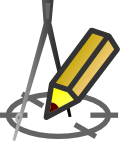GEOLOGICAL CROSS SECTION
Geological cross-section
You can add a geotechnical section to any section added in Section Editor by clicking on "+" sign in Geo column. When you click on it, the Geotechnical cross-section window will open. In it, you should enter successive soil layers specifying for each of them: Soil type, Thickness expressed in meters and optionally Shortcut. If an abbreviation is given, it will appear on the cross-section instead of proper description given in Soil type column. To add new row in the table press Insert key or while on the last row press Down cursor ↓ key. To delete the current row, press Delete key.
To speed up filling the table, you can use predefined soil types listed in the list on the right side of the window. This list can be customized by clicking the Edit list button.... To move an item selected in the list to the table, double-click it with the left mouse button or press Enter on the keyboard after hovering over it. If you hold down the Shift key, a new row will be added to the table at the end, and the item from the list will be inserted into it. If you hold down the Ctrl key, the list item will be appended to the current table row without deleting the existing contents.
In the Groundwater table depth field you can enter the groundwater table depth expressed in meters. Leaving this field empty the water level will not be marked.
The defined geotechnical profile will be plotted on the profile drawing, at the location specified in theCross-section editor.

Depending on the state of the In geological cross-section place descriptions in the middle of layers checkbox in Settings window the cross-section on the profile drawing can look two ways:
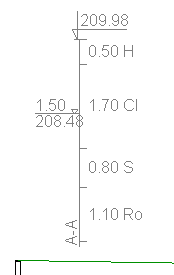
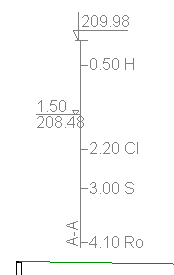
Additionally, if at least one Shortcut has been entered, a legend will be placed on the profile drawing:
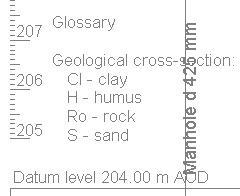
Current version:4.20
- Data table
- Data table - shortcuts
- Entering data
- Data exchange
- Network creating rules
- Searching data
- Profile parameters
- Crossings editor
- Protecting tubes editor
- Cross section editor
- Geological cross section
- Terrain description
- Boundaries description
- Additional ordinates
- Sewage treament plant
- Manholes
- Statistic
- Statistic - algorithms
- Materials' list